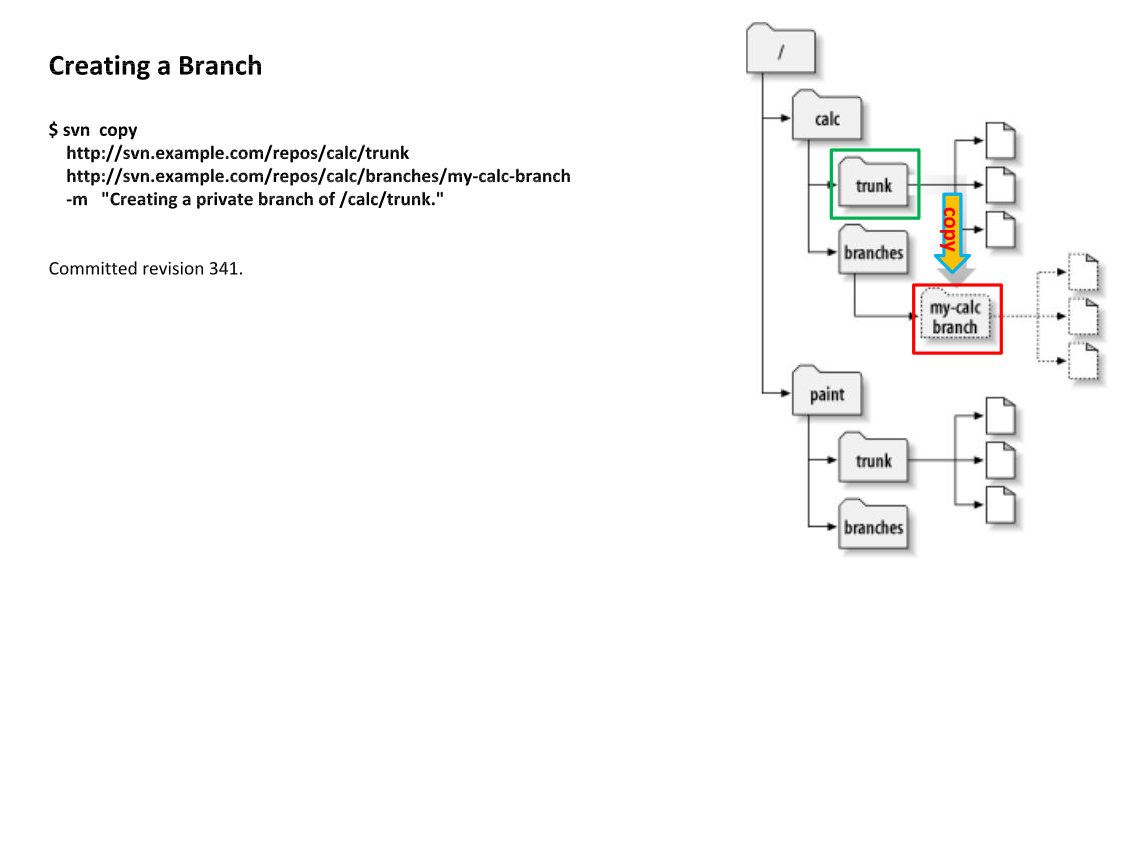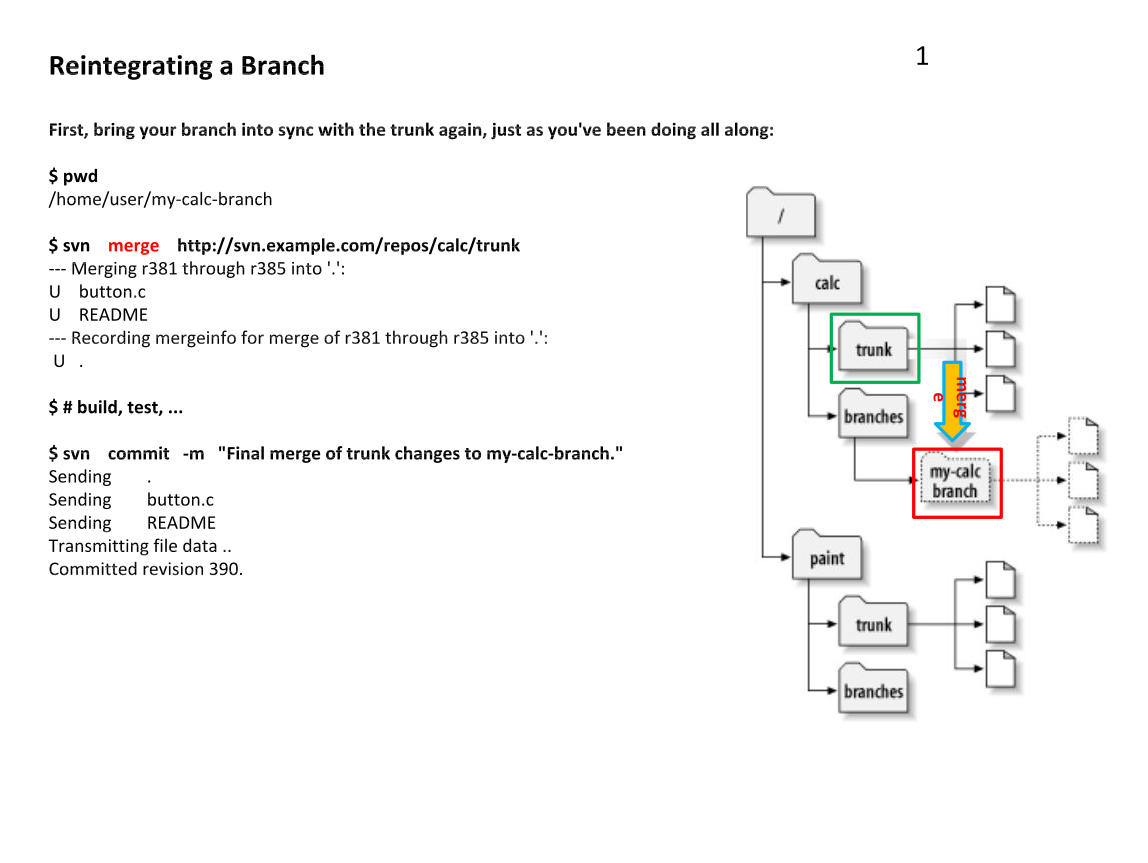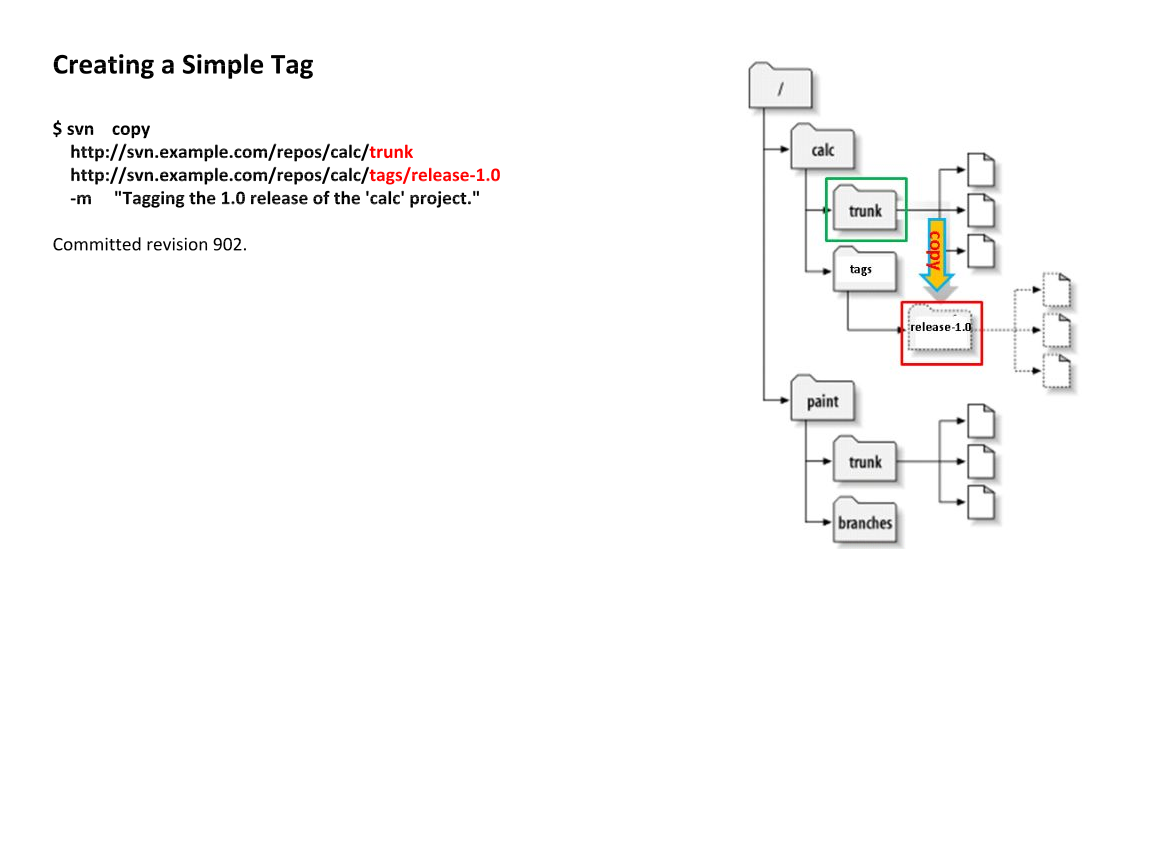wget usage:
---------------------
1 Simple Usage
---------------------
# Say you want to download a URL. Just type:
$ wget http://fly.srk.fer.hr/
# In this case, Wget will try getting the file until it either gets the whole of it, or
# exceeds the default number of retries (this being 20).
# It is easy to change the number of tries to 45, to insure that the whole file will
# arrive safely:
$ wget --tries=45 http://fly.srk.fer.hr/jpg/flyweb.jpg
# Now let’s leave Wget to work in the background, and write its progress
# to log file log. It is tiring to type ‘--tries’, so we shall use ‘-t’.
$ wget -t 45 -o log http://fly.srk.fer.hr/jpg/flyweb.jpg &
# To unlimit the number of retries
$ wget -t inf -o log http://fly.srk.fer.hr/jpg/flyweb.jpg &
# The usage of FTP is as simple. Wget will take care of login and password.
$ wget ftp://gnjilux.srk.fer.hr/welcome.msg
# If you specify a directory, Wget will retrieve the directory listing, parse it
# and convert it to HTML.
$ wget ftp://ftp.gnu.org/pub/gnu/ # create index.html
---------------------
2 Advanced Usage
---------------------
# You have a file that contains the URLs you want to download? Use the ‘-i’ switch:
$ wget -i file # read ULR from a file
$ wget -i - # read ULR from standard input.
# Create a five levels deep mirror image of the GNU web site
$ wget -r http://www.gnu.org/ -o gnulog
# The same as the above, but convert the links in the downloaded files to point to local files,
$ wget --convert-links -r http://www.gnu.org/ -o gnulog
# Retrieve only one HTML page, but make sure that all the elements
# needed for the page to be displayed,
$ wget -p --convert-links http://www.server.com/dir/page.html
# The HTML page will be saved to www.server.com/dir/page.html, and
# the images, stylesheets, etc., somewhere under www.server.com/,
#depending on where they were on the remote server.
# The same as the above, but without the www.server.com/ directory.
$ wget -p --convert-links -nH -nd -Pdownload \
http://www.server.com/dir/page.html
# Retrieve the index.html of ‘www.lycos.com’, showing the original server headers:
$ wget -S http://www.lycos.com/
# Save the server headers with the file, perhaps for post-processing.
$ wget --save-headers http://www.lycos.com/
$ more index.html
# Retrieve the first two levels of ‘wuarchive.wustl.edu’, saving them to /tmp.
$ wget -r -l2 -P/tmp ftp://wuarchive.wustl.edu/
# You want to download all the GIFs from a directory on an HTTP server
# if HTTP retrieval does not support globbing
# More verbose, but the effect is the same.
# ‘-r -l1’ means to retrieve recursively, with maximum depth of 1.
# ‘--no-parent’ means that references to the parent directory are ignored
# ‘-A.gif’ means to download only the GIF files. ‘-A "*.gif"’ would have worked too.
$ wget -r -l1 --no-parent -A.gif http://www.server.com/dir/
# Suppose you were in the middle of downloading, when Wget was interrupted.
# Now you do not want to clobber the files already present. It would be:
$ wget -nc -r http://www.gnu.org/
# If you want to encode your own username and password to HTTP or FTP,
# use the appropriate URL syntax (see URL Format).
$ wget ftp://hniksic:mypassword@unix.server.com/.emacs
# Note, however, that this usage is not advisable on multi-user systems
# because it reveals your password to anyone
# who looks at the output of ps. You would like the output documents to
# go to standard output instead of to files?
# "-O -" log to standard output
$ wget -O - http://jagor.srce.hr/ http://www.srce.hr/
# You can also combine the two options and make pipelines to retrieve the
# documents from remote hotlists:
$ wget -O - http://cool.list.com/ | wget --force-html -i -
-------------------------
3 Very Advanced Usage
-------------------------
# If you wish Wget to keep a mirror of a page (or FTP subdirectories),
# use ‘--mirror’ (‘-m’),
# which is the shorthand for ‘-r -l inf -N’. You can put Wget in the crontab
# file asking it to recheck a site each Sunday:
$ crontab 0 0 * * 0 wget --mirror http://www.gnu.org/ -o /home/me/weeklog
# In addition to the above, you want the links to be converted for local viewing.
# But, after having read this manual, you know that link conversion doesn’t
# play well with timestamping,
# so you also want Wget to back up the original HTML files before the conversion.
# Wget invocation would look like this:
$ wget --mirror --convert-links --backup-converted \
http://www.gnu.org/ -o /home/me/weeklog
# But you’ve also noticed that local viewing doesn’t work all that well
# when HTML files are saved under
# extensions other than ‘.html’, perhaps because they were served as index.cgi.
# So you’d like Wget to rename
# all the files served with content-type ‘text/html’ or ‘application/xhtml+xml’
# to name.html.
$ wget --mirror --convert-links --backup-converted \
--html-extension -o /home/me/weeklog \
http://www.gnu.org/
# Or, with less typing:
$ wget -m -k -K -E http://www.gnu.org/ -o /home/me/weeklog
wget man pages is here: http://linux.die.net/man/1/wget
Two useful options:
-nv
--no-verbose
Turn off verbose without being completely quiet (use -q for that), which means that error messages and basic information still get printed.
--spider
When invoked with this option, Wget will behave as a Web spider, which means that it will not download the pages, just check that they are there. For example, you can use Wget to check your bookmarks:
$ wget -nv --spider --force-html -i bookmarks.html
# check multiple files on server at one time without downloading files.
$ wget -nv --spider http://abc.com/f1.gif http://abc.com/f2.gif \
http://abc.com/f3.gif
Eg:
[dxu@nco-lw-dxu mag_web_test]$ wget -nv --spider http://magpara.ncep.noaa.gov/data//gfs/20150624/06/gfs_alaska_336_925_temp_ht.gif http://magpara.ncep.noaa.gov/data//gfs/20150624/06/gfs_alaska_348_925_temp_ht.gif http://magpara.ncep.noaa.gov/data//gfs/20150624/06/gfs_alaska_360_925_temp_ht.gif
2015-06-25 16:40:11 URL: http://magpara.ncep.noaa.gov/data//gfs/20150624/06/gfs_alaska_336_925_temp_ht.gif 200 OK
2015-06-25 16:40:11 URL: http://magpara.ncep.noaa.gov/data//gfs/20150624/06/gfs_alaska_348_925_temp_ht.gif 200 OK
2015-06-25 16:40:11 URL: http://magpara.ncep.noaa.gov/data//gfs/20150624/06/gfs_alaska_360_925_temp_ht.gif 200 OK
Thursday, June 25, 2015
Thursday, June 11, 2015
Monday, June 1, 2015
SVN : check out a specific version a file
There are occasions where you want to check out a specific version of a file.
I use an example below to show how to do this:
1. Get log info
$ svn log rtma.sh > log_record
$ cat log_record
------------------------------------------------------------------------
r267 | dxu | 2015-03-30 21:23:27 +0000 (Mon, 30 Mar 2015) | 1 line
------------------------------------------------------------------------
r63 | jator | 2014-05-07 18:38:30 +0000 (Wed, 07 May 2014) | 1 line
------------------------------------------------------------------------
r61 | jator | 2014-04-30 19:22:16 +0000 (Wed, 30 Apr 2014) | 1 line
------------------------------------------------------------------------
r54 | jator | 2014-04-14 17:22:15 +0000 (Mon, 14 Apr 2014) | 1 line
2. Check out specific versions
$ svn cat -r 267 rtma.sh > abc267 # check out latest version
$ svn cat -r 63 rtma.sh > abc63 # check out a previous version
$ svn cat -r 61 rtma.sh > abc61 # check out a previous version
$ svn cat -r 54 rtma.sh > abc54 # check out a previous version
$ sstatus
$ diff abc267 abc63
$ diff abc267 abc61
$ diff abc267 abc54
# Revert to a previous version
# way 1
$ mv abc54 rtma.sh
$ svn commit -m"balah..." rtma.sh
# way 2
$ svn update -r 54 rtma.sh
I use an example below to show how to do this:
1. Get log info
$ svn log rtma.sh > log_record
$ cat log_record
------------------------------------------------------------------------
r267 | dxu | 2015-03-30 21:23:27 +0000 (Mon, 30 Mar 2015) | 1 line
------------------------------------------------------------------------
r63 | jator | 2014-05-07 18:38:30 +0000 (Wed, 07 May 2014) | 1 line
------------------------------------------------------------------------
r61 | jator | 2014-04-30 19:22:16 +0000 (Wed, 30 Apr 2014) | 1 line
------------------------------------------------------------------------
r54 | jator | 2014-04-14 17:22:15 +0000 (Mon, 14 Apr 2014) | 1 line
2. Check out specific versions
$ svn cat -r 267 rtma.sh > abc267 # check out latest version
$ svn cat -r 63 rtma.sh > abc63 # check out a previous version
$ svn cat -r 61 rtma.sh > abc61 # check out a previous version
$ svn cat -r 54 rtma.sh > abc54 # check out a previous version
$ sstatus
$ diff abc267 abc63
$ diff abc267 abc61
$ diff abc267 abc54
# Revert to a previous version
# way 1
$ mv abc54 rtma.sh
$ svn commit -m"balah..." rtma.sh
# way 2
$ svn update -r 54 rtma.sh
Subscribe to:
Posts (Atom)